Step-01 Switch On Your PC and place your Win XP CD in your CDRom drive. Your PC should automatically detect the CD and you will get a message saying (PRESS ANY KEY TO BOOT FROM CD)Then computer starts booting from the CD your will get the This screen :
Step 02 -Wait moment you will then get a Windows XP Professional Setup Wecome screen. You Can do option to do a new Windows install, Repair previous install or quit. we are doing now new install we just press Enter to continue:
Step - 03 Then follows Microsoft Windows Xp license agreement ,and if you agree with Microsoft Windows Xp license agreement rules and want to continue
installation press <F8> if you don’t agree and want to cancel installation press <F3> Look this Picture:
Step -04 If you install Windows Xp in computer that allready have installed Windows Xp, you will see window and press <Esc> (don’t repair) in it. If you choose to press <R> than only the windows files will be rewrited and viruses will stay in your computer. Then press <Esc>
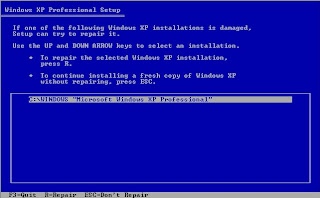
1. If there is any partitions you can delete the with <D>
2.you can create new partitions <C>
Choose partition where you want to install Windows Xp and press <Enter> ,Look :
Step - 05 Choose format the partition using NTFS (quick) file system Press Enter Windows will now start formatting drive C:
Step - 06 your hard disk will be formated and after that files will be copied to your hard disk, when needed files done copy computer will restart automatically
After restart don’t press any key when appears (PRESS ANY KEY TO BOOT FROM CD) just wait and Windows installation continue.
to continue Windows Xp installation Press <Next>
Step - 07 You Must Fill the fields Name and Organization, it is done click <Next>
Step - 08 Write in your Windows Xp license number (serial number 25 digits) and click <Next>
Step - 09 Enter the date, time and choose your Country time zone <Next>
Step - 10 Next Step For the network setting choose typical and press <Next> after Choose workgroup or domain name. If you haven`t member of a domain then default settings and press <Next>
Step - 11 Finally Windows will start and come Welcome screen. Click
<Next> to continue.
Step - 12 Choose "help protect my PC by turning on automatic updates now" and press Next if ''not ur u can Not right now" and <skip> next menu
Step - 13 Ready to activate Windows? Choose yes if you wish to active Windows over the internet now. Choose no if you want to activate Windows Xp at a later
Step - 12 Add the user You can add 5 users (Ex :- Your name)
Step - 13 You will get a Thank you screen to confirm setup is complete. "Click finish Now" now installation windows xp complete
NOW COMPLETE THE INSTALLING WINDOWS XP!!!!




























0 comments:
Post a Comment