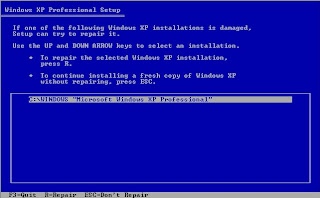* Right click on "my computer"
* Choose Device Manager or Manage
*Now u can see the yellow question these are not updated drivers in your computer
* Right click on the device and click "Update driver
*Show the menu u have Driver CD/DVD? u select the Install the software automatically and place the Driver CD/DVD on your CD-Rom Drive
*Now You Can see the copy Drivers
*finally click finish
If u Lost Driver CD/DVD??
Have you lost your computer device driver CD/DVD And you can not find it, so have to throw your
old hardware away, even the whole computer? Finding the right driver
is not an easy work.
Go to DriverEasy.com and u can free download software can be scan driver can download very easy
* Automatically Detect Unknown Device Driver
* Keep your Drivers Up-to-Date
* Over the 1,000,000 Hardware Driver Database
* Driver Backup, Restore & Uninstall Features
* FREE for Personal Use
* Multi-Language Interface
* Extremely Easy-to-Use